ANNOUCEMENT Supercharge Your EKS Auto Mode with nOps - START NOW
AWS EBS stands for Elastic block storage. EBS lets you store huge amounts of data of any kind i.e. Files system data, transactional Data, relational databases, etc. An EBS volume is like a hard drive attached to an EC2 instance. EBS provides high availability and durability, and is ideal for intensive applications.
EBS volumes were originally developed as a default volume option for EC2 Instances. However, EBS volumes work independently. Due to constant creation and termination of EC2 machines in an AWS account, some EBS volumes attached to a particular instance is left orphaned. These unassociated or orphaned EBS volumes are not deleted by default and keep incurring you cost without serving any purpose. This makes keeping a track on Unattached EBS volumes very important as this may track and implement cost optimization opportunities.
nOps is a smart cloud FinOps platform helping you to stay on top of your cloud cost optimization journey. nOps helps users analyse their environment and detect unattached EBS Volumes and also understand the cost associated with it. Here is how you can do it:
1.Open app.nops.io then login with your credentials into the nOps platform.
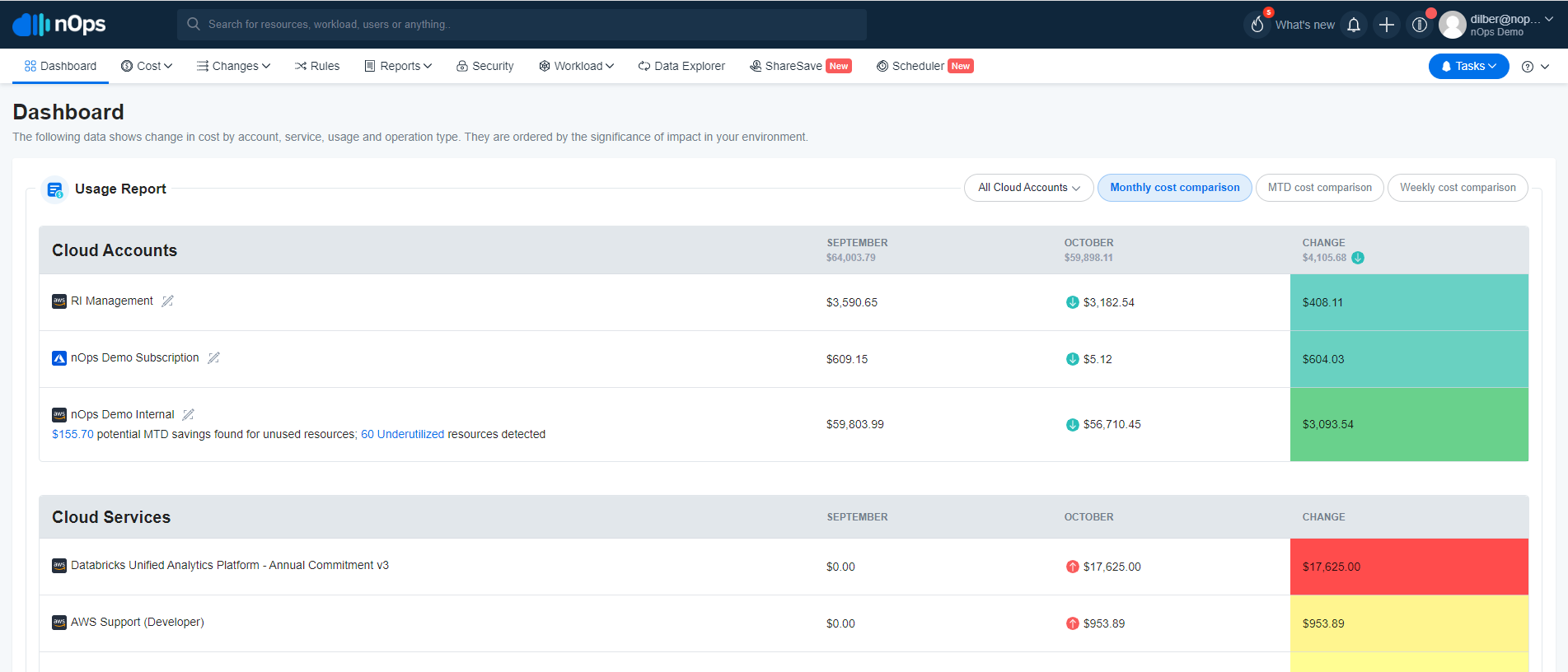
2. Under nOps platform navigate to nOps rules tabe to get the information.
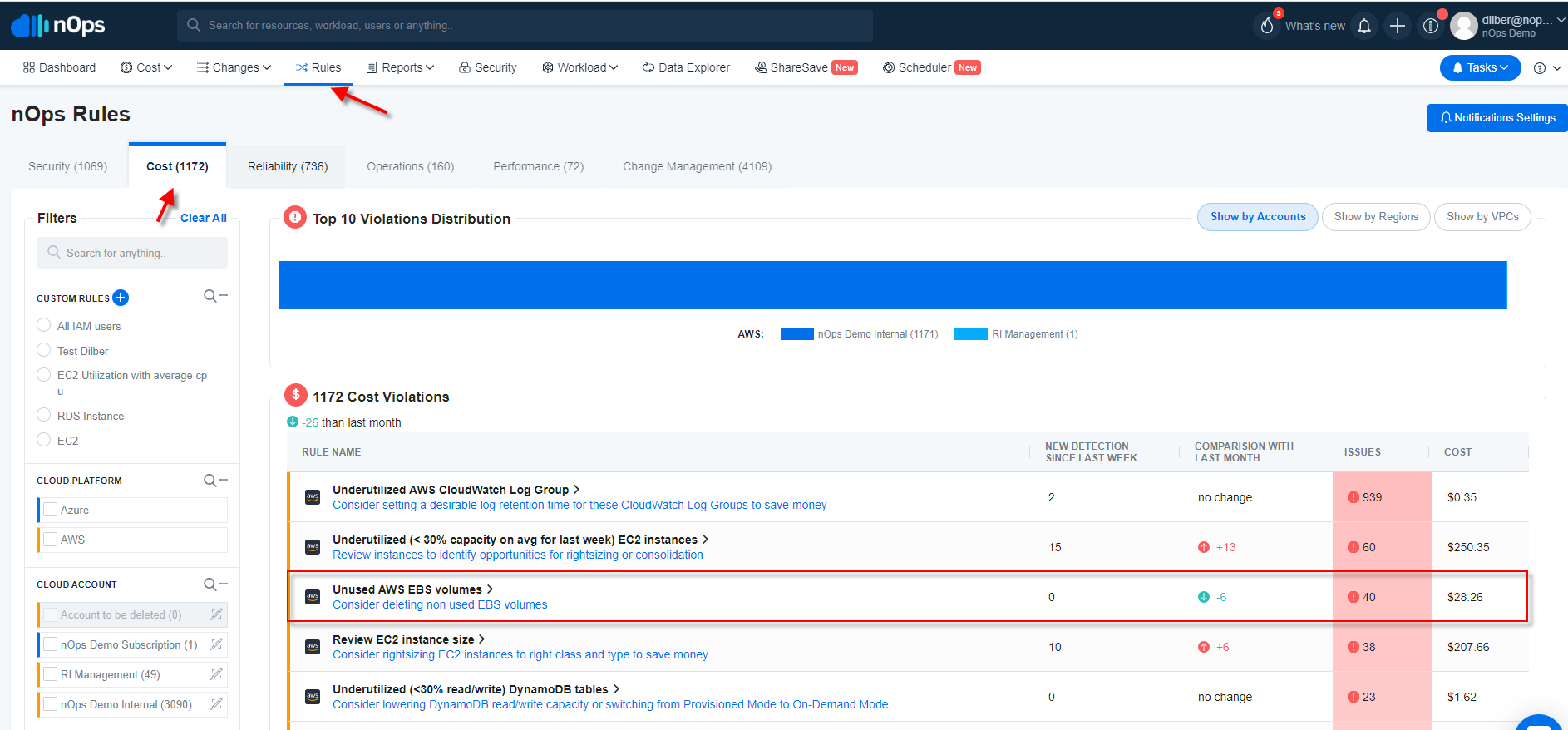
3. A list of unused volumes will be visible on the same page as mentioned below. That list can be downloaded by hitting the download button on the same page.
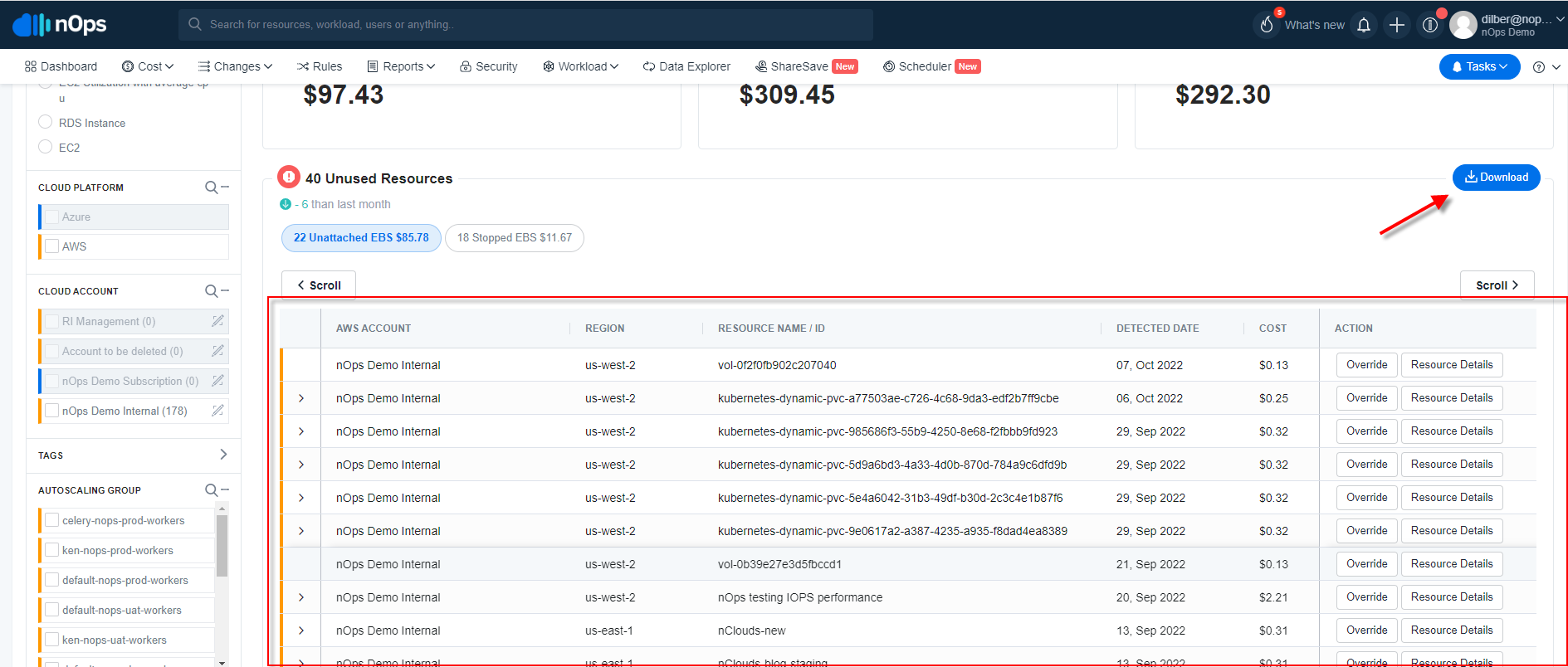
4. As a result, a list of unused volumes with all other information like AWS account, Regions, Resource Name /ID, etc will get as a xlsx file.
1.Open app.nops.io then login with your credentials into the nOps platform.
2.. Navigate to Data explorer tab.
3. Run the ec2_volumes query using necessary filtering like account_number, attachments, availability_zone etc. that will give more information about the unused AWS EC2 EBS volume.
query MyQuery {
ec2_volumes (where: {state: {_similar : available}}) {
account_number
attachments
availability_zone
create_time
encrypted
fast_restored
iops
kms_key_id
multi_attach_enabled
outpost_arn
size
snapshot_id
state
tags
throughput
volume_id
volume_type
}
}
The command output should return a table with the requested list of unused EBS volumes. Same result can be converted into a table format with the help of the Table view option on the nOps platform.
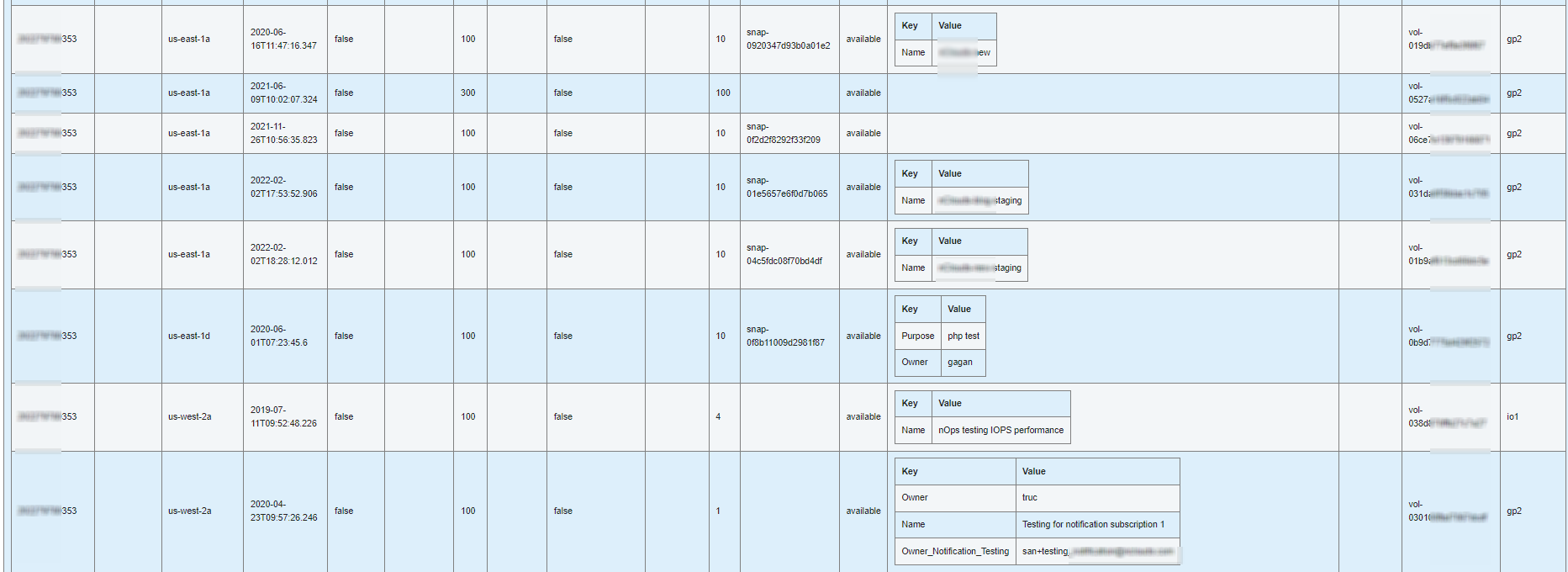
Users will be able to see every information about the unused AWS EC2 unused EBS volume.
1. Sign in to the AWS Management Console.
2. Click to https://console.aws.amazon.com/ec2/ to access the Amazon EC2 console.
3. In the navigation panel, go to Elastic Block Store, then choose Volumes.
4. Choose the Amazon EBS volume you want to investigate.
5. From the console’s bottom panel, select the Description tab. verify the State property value there. If the State attribute value is available, the specified Amazon EBS volume is not associated to an EC2 instance and can thus be deleted from your AWS account because it is regarded to be unused.
6. Repeat steps 4 and 5 for each Amazon EBS volume that is presently accessible in the selected AWS region.
7. Perform the Audit procedure for different regions by changing the AWS cloud region in the navigation bar.
1. To find out the ID of each Amazon EBS volume provisioned in the chosen AWS cloud region, use the describe-volumes command (OSX/Linux/UNIX) with custom query filters:
aws ec2 describe-volumes
--region us-east-1
--query 'Volumes[*].VolumeId'
2. The required volume ID(s) should appear in the command output:
[
"vol-0abcd1234abcd1234",
"vol-01234abcd1234abcd"
]
3. Run the describe-volumes command (OSX/Linux/UNIX) with the identifier parameter set to the ID of the Amazon EBS volume you wish to investigate to explain the present condition of the chosen EBS volume:
aws ec2 describe-volumes
--region us-east-1
--volume-ids vol-0abcd1234abcd1234
--query 'Volumes[*].State'
4. The given EBS volume’s state should be displayed in the command output:
[
"available"
]
5. The specified Amazon EBS volume is deemed to be unused and can be deleted from your AWS account if the output of the describe-volumes command returns “available,” as it does in the example above.
6. For each Amazon EBS volume accessible in the chosen AWS region, repeat steps 3 and 4 again.
7. By changing the value of the —region command parameter, you can modify the AWS cloud region. Then, repeat the Audit procedure for additional regions.
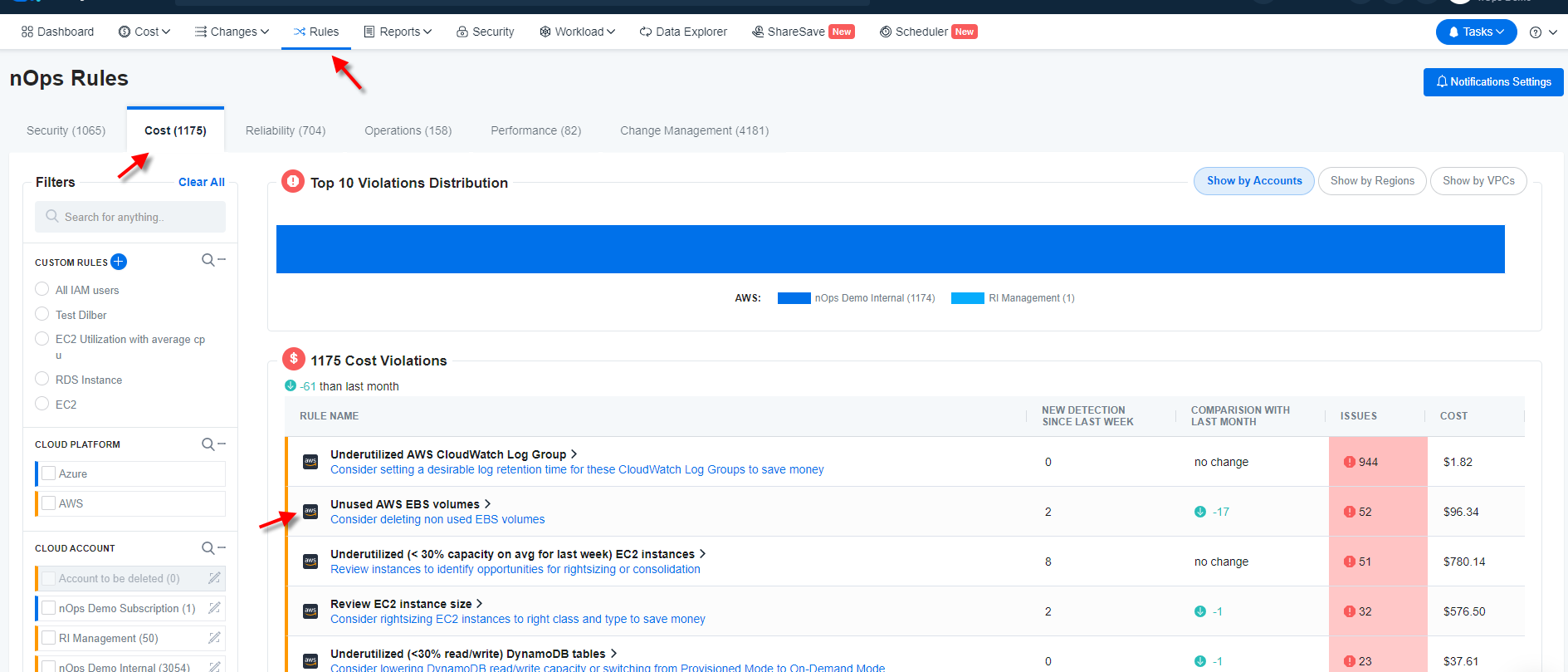
3. Click on Resource details next to that AWS EBS volume that you want to delete then hit View resource on AWS Console( make sure login you are logged in to your AWS account in the same browser.
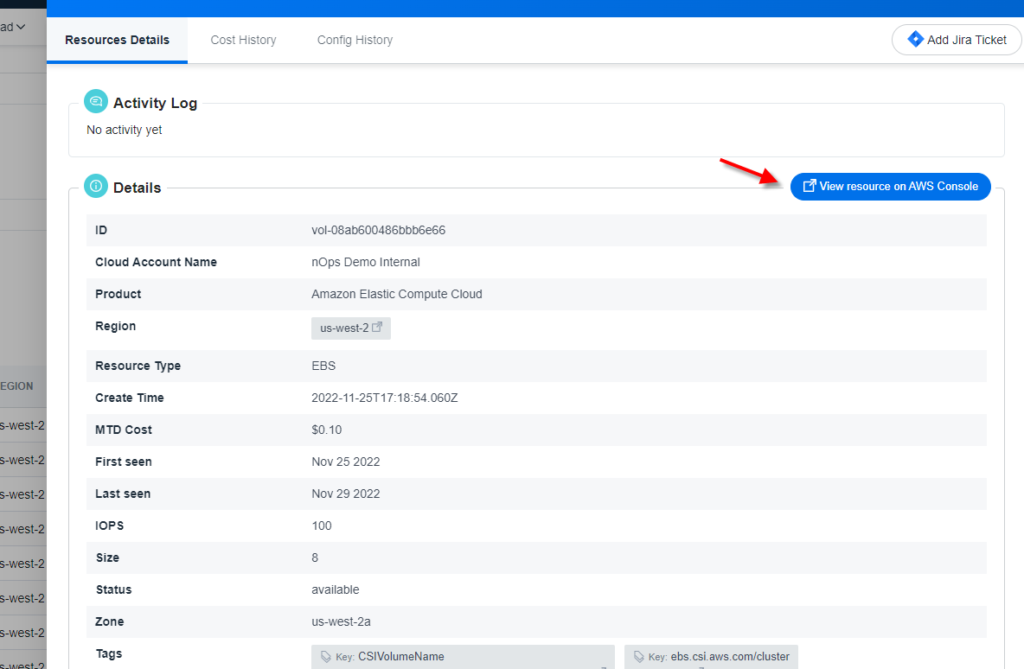
4. Now select your volume to delete and then click on the action button and then select the delete option.
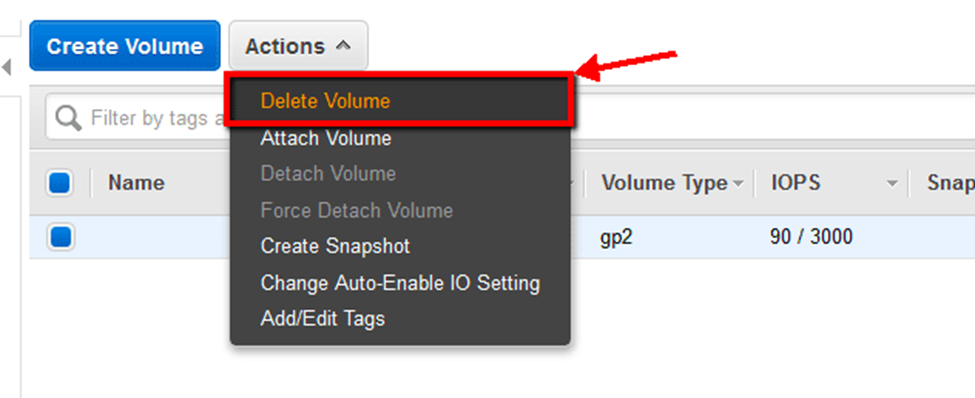
And then confirm the deletion in the popup box.
Now it’s time to remove unused AWS EBS volumes. Let’s get started.
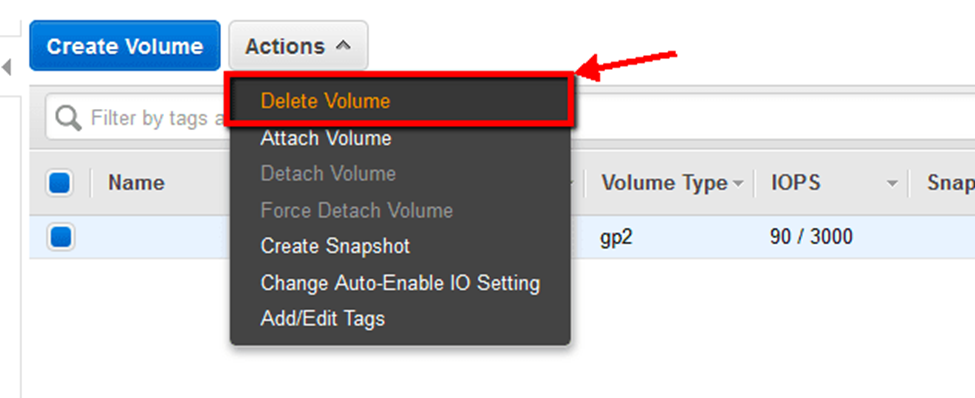
And then confirm the deletion in the popup box.
With nOps, it’s a breeze to detect and delete idle EBS volumes.
One-click discover and apply:
nOps streamlines the process of identifying and deleting unused EBS volumes with just one click, eliminating the need for manual cleanup and saving valuable engineering time.
Safe savings:
Review each recommendation and take a cost-effective backup snapshot if desired — providing full peace of mind and flexibility to roll back while optimizing costs.
Come see why we are the #1 cloud management platform and why companies like Uber, Dickey’s BBQ Pit and Norwegian Cruise Line trust nOps to manage their cloud.



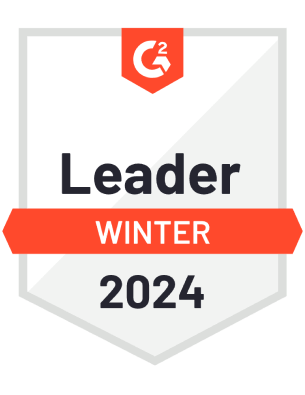

© nOps 2024. All Rights Reserved.