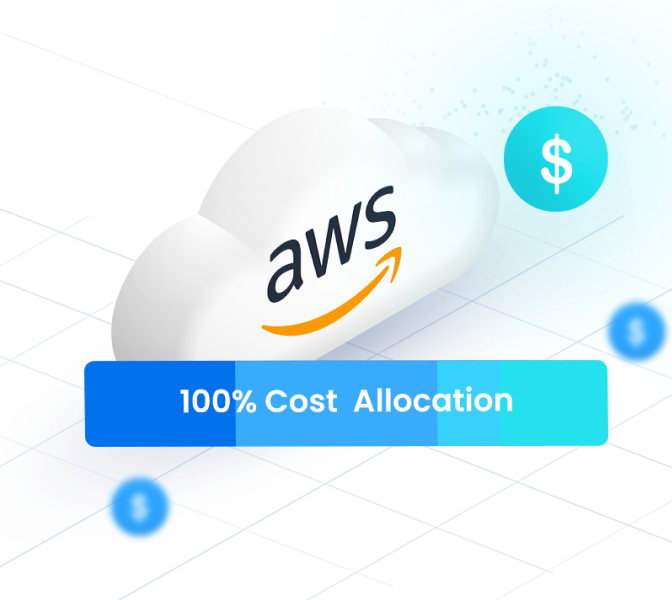How to complete an AWS Foundational Technical Review with nOps
Last December, AWS announced the AWS Foundational Technical Review (FTR) Lens to the Well-Architected Framework.
FTR is a mandatory requirement for partners to unlock benefits to differentiate by Co-Build, Co-Market & Co-Sell with AWS.
If you are new to FTR, successful completion of the FTR unlocks funding benefits & availability of AWS programs such as the AWS Competency Program, AWS Service Ready Program, AWS ISV Accelerate Program, and many more.
You will also earn a “Reviewed by AWS” solution badge to show credibility which is valid for two years after an FTR assessment.
AWS Cloud Cost Allocation: The Complete Guide
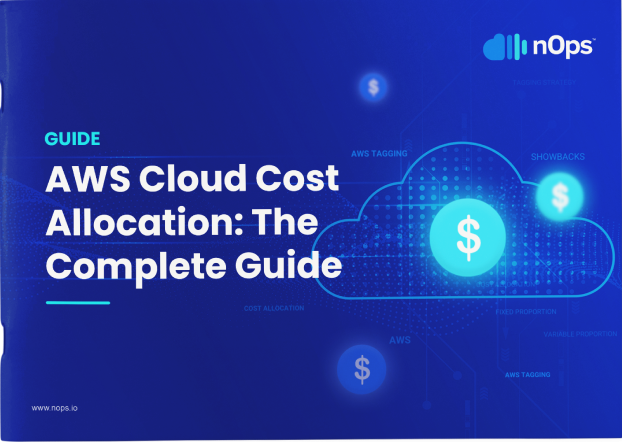
In this document we explain the simple end-to-end process for AWS partners to achieve their FTR in the fastest way possible with nOps.
The FTR Process
Your business has to work closely with AWS rep or Partner Solutions Architect (PSA) to perform FTR and get access to the program.
FTR requires analysis of workload and finding shortcomings on the predefined criteria. Along with this there is a set of questions which a business has to answer to complete his review.
Traditionally FTR used to be done by PSA in a manual process.
Today you can swap the manual process and instead be helped by nOps automated discovery, simple checklist and FTR report to get your accreditation — and credits — faster!
Once you have completed the FTR Assessment, you will need to submit the completed FTR Report (Check Sample FTR Report) and send it to your AWS Partner Architect via email. You will also need to include the following information:
- A brief description of your solution.
- An architecture diagram illustrating major system components and their network communication paths, for e.g.architecture diagrams
How nOps helps ISVs achieve their FTR
nOps is the preferred tool for preparing for FTR assessments because it gets you to the correct answer faster than any other method. It’s what you might call a “happy path to AWS FTR”.
It’s a happy path because nOps has the FTR lens analysis built in and it also gives you a handy Workload feature to group your AWS resources together for assessment.
This means nOps greatly reduces the time to complete the Foundational Technical Review by auto-discovering issues and mapping them to FTR requirements.
In addition, you get support from nOps teams to help you to prepare for the assessment report which you can submit to AWS.
In this post we’ll walk through the FTR assessment workflow in nOps. The process starts with creating a Workload, reviewing auto-discovered high-risk issues, adding collateral and then sharing the final report. We’ll also cover some frequently asked questions.
Let’s get started.
Create an FTR Workload in nOps
nOps automates the discovery process of the FTR assessment. We automatically collect the resource information and showcase the findings compared to best practices. We’ll also talk about how you can use a partner to remediate some of these issues. Here is how the process works.
Workloads in nOps allow you to group different AWS resources that have been created within your AWS environment. This makes it easier to carry out various assessments on those specific services that make up with Workload. Here are the steps to create a workload in nOps.
Click on the Workload tab.
Click on the Create New Workload button on the top right-hand corner to create a new workload. In the pop-up menu, fill out the form with the required information for creating the Workload.
- Workload Name – This is the unique identifier for your workload, e.g. ftrnops.
- Review Type – nOps supports the AWS lens concept. Please select Foundational Technical Review (FTR) .
- AWS Account to pull resources from – The AWS Account(s) where the resources for your workload live or account(s) for which you want to run FTR.
- Select Environment – This defaults to Production and defines the environment from an AWS perspective.
- Description – A text description of your workload.
If you want to select very specific resources within your AWS account you can use the option below.
Tell nOps which AWS resources to include in the FTR
After you have filled out the metadata for your workload, you can click the gray bar that says, “Specify Workload Resource,” causing the query builder to slide into view. nOps allows you to apply filters to select which resources will be added to the workload.
- Regions – The regions that nOps will pull resources from. This defaults to All.
- AWS Managed Services – The AWS services that nOps will include in your workload. This defaults to All.
- VPC – The VPCs that contain the resources that nOps will include in your workload. This defaults to All.
- Tags – Select tags to be assigned to the resources you want to include, e.g., “ApplicationA.”
Click the Save button to create the workload
The workload is eventually created and displayed on the Workloads Dashboard.
To view details of the workload created, click on that particular workload.
Walk through the FTR report checklist
nOps will automatically detect the answers to FTR questions. In the example below, you can see that nOps automatically detected business support for production accounts.
Upload any additional documentation to support your FTR
You can upload any related documents to support the assessment, like infrastructure diagrams or DR plans, to the relevant question within the assessment. When you hover the mouse over any questions’ options, you will get an “Attach Document” option where you can upload the document(s).
Schedule a call to get support from nOps.
To schedule a demo for FTR or learn how you can use nOps on an ongoing basis to manage your workload in a better way, click here.
Submitting the final report to AWS.
Once you have completed the FTR Assessment, you will need to export your completed FTR Report (Check Sample FTR Report) and send it to your Partner Solutions Architect (PSA) via email. You will also need to include the following information:
- A brief description of your solution.
- An architecture diagram illustrating major system components and their network communication paths (examples of reference architecture diagrams here).
In the event you do not successfully complete the FTR, you can remediate all unfulfilled FTR requirements and submit documentation demonstrating remediation to the PSA handling the review.
Need help?
Start your FTR assessment today and reach out to us if you have any questions.
Email: help@nops.io or message us through our live chat in nOps.
Here are some frequently asked questions.
FAQs
While creating a workload, should I select all accounts?
You can select the workload for which you want to run the assessment, ideally a Production workload.
What does an AWS FTR Report look like?
See an AWS FTR report here.
Once I’ve achieved FTR, what AWS benefits can I access?
You can get innovation sandbox credits that help pay your AWS bill, plus marketing development funds and more described here.
Do I just turn off nOps once I’ve got my FTR and credits?
Continuing to use nOps, which priced for the kind of startups and ISVs in the AWS program, is recommended for two reasons:
- The continuous cost-optimization will slow your credit burn rate with a typical 30% saving adding months to the lifetime of your credits.
- You need to keep your application and AWS Well-Architected. nOps will keep watching and recommending adjustments to keep you aligned. Make the recommended remediations every month to avoid cloud bill shock, security breaches and application performance issues.
What type of access does nOps require?
nOps uses a custom, read-only policy. Here is the link to the policy.
Can nOps help me remediate high-risk issues?
Please reach out to the nOps team. We can introduce you to the right consulting partner who specializes in remediating FTR issues.
What are the FTR Questions like?
Please see our review of FTR Questions on our documentation site FTR QA
Where can I find more documentation?
Yes, on our documentation site at FTR Documentation
Is there help in the nOps app for FTR?
Yes, there is an in-app tour described here In App Tour within nOps for FTR