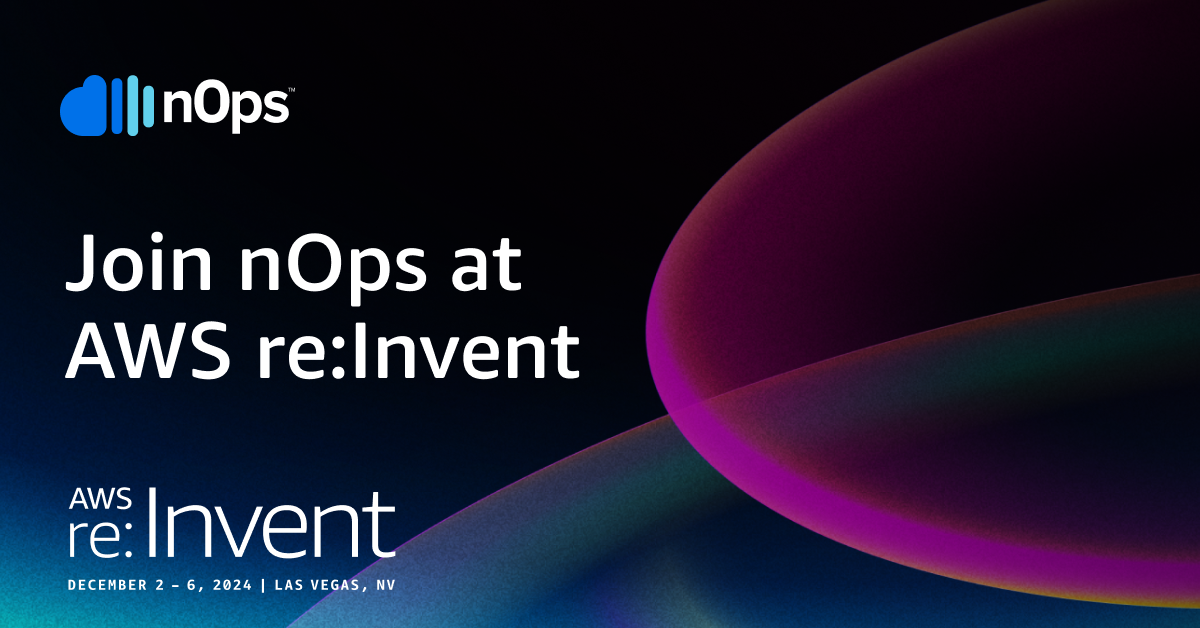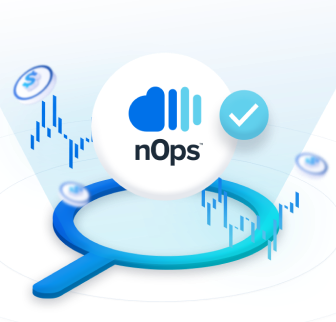Flexible and customizable access for nOps Showbacks & Dashboards
Granting the proper access and visibility to cloud resources and financial data across organizations can be complex. Organizations need a precise, customizable way to ensure team members have the right access to the right data.
What’s New
We’re excited to unveil Role-Based Access Control (RBAC) for cost allocation and visibility in nOps Business Contexts+. RBAC offers teams the flexibility to tailor access permissions to their specific needs. It is easy to build and share data views to show users the exact cost data relevant to their needs — improving user experience and facilitating better information sharing across teams.
Starting today, Business Contexts+ customers can access this new feature directly from the nOps dashboard. Not a Business Contexts+ customer? Schedule a demo to learn more.
Flexible and Granular Access Control
Admins can modify and assign specific access through default or custom roles. RBAC policies are flexible and align object-level permissions in a similar manner to AWS Identity and Access Management (IAM). This allows you to partition access by account(s), teams, features, by a single cluster or along any other dimension you wish.
Using RBAC, you can control access to the following:
Showback Values | This policy grants users access to specific Showback values based on their roles. It ensures that users can view only the cost data pertinent to their responsibilities, promoting both security and relevance in the data they access. |
Cost Analysis Page Default View | This policy controls the default view settings on the Cost Analysis page. It ensures that users see a tailored, role-specific view of cost data upon login. |
Let’s briefly dive into each feature.
Showbacks & Cost Analysis Views
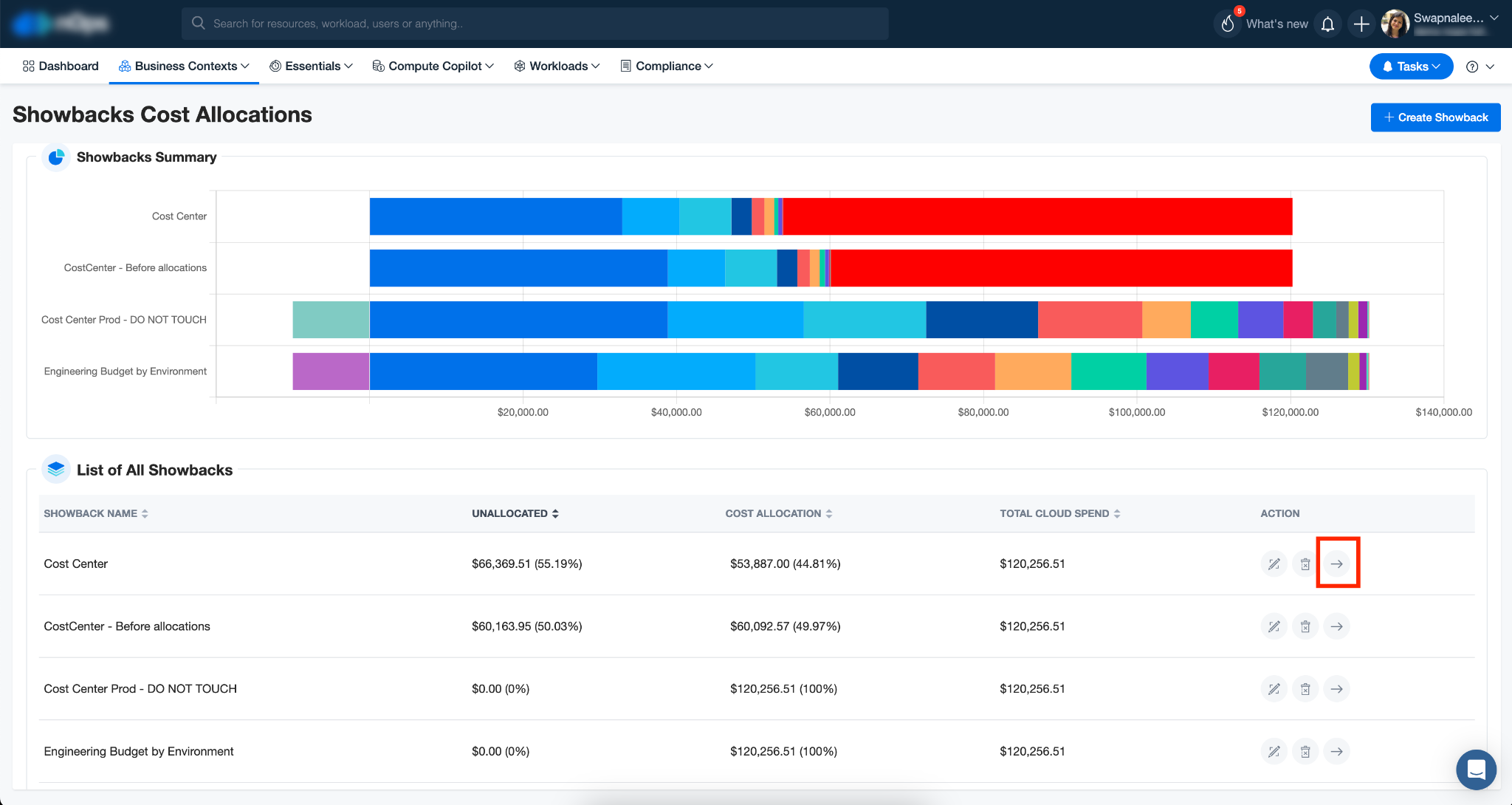
Now with RBAC, you can grant users access to specific showbacks. This ensures teams view only the information relevant to them.
For example, you might want to grant an engineer access to only the costs associated to the resources they manage, and direct them to a view of these resources.
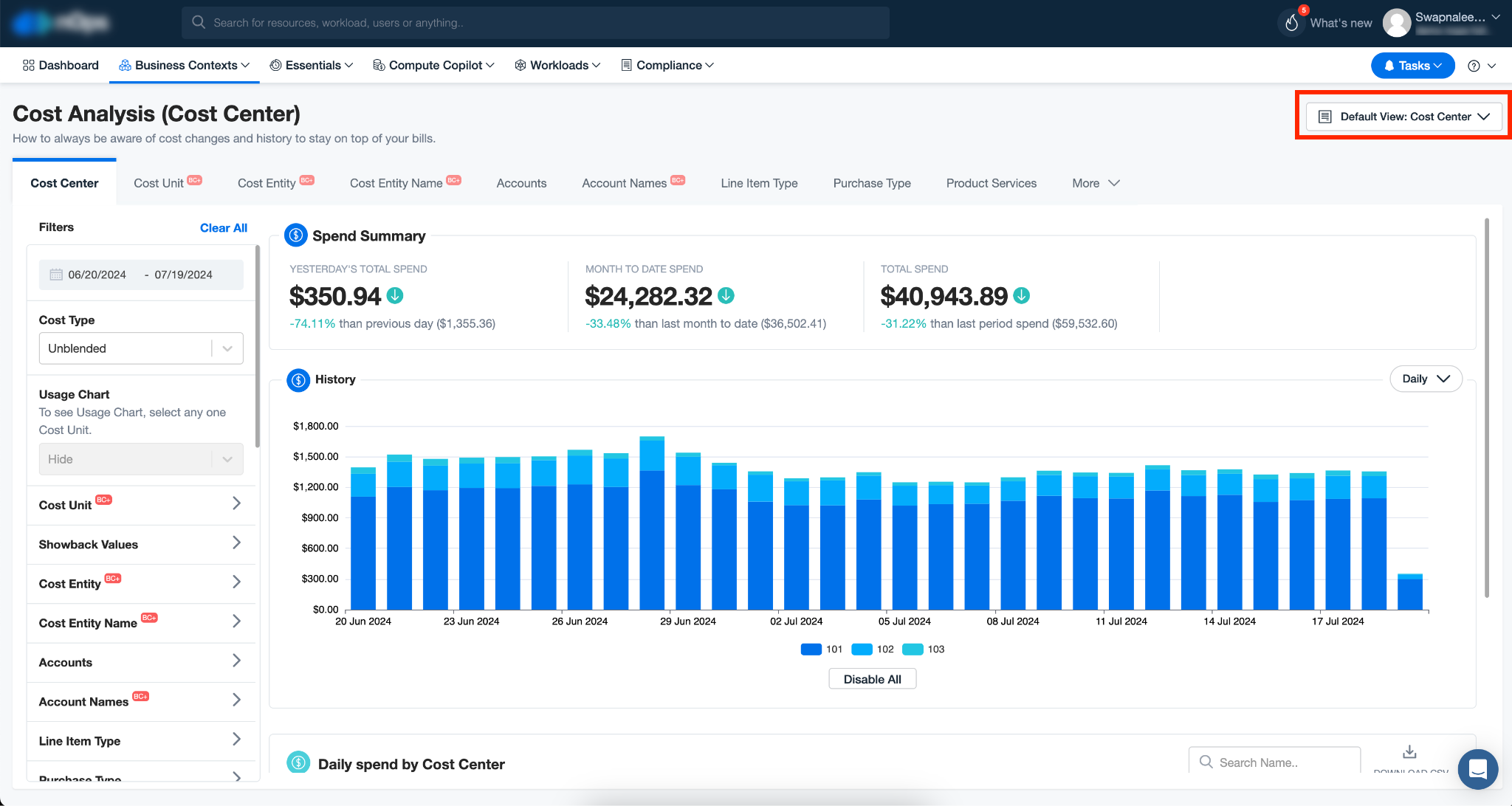
Compliance, security and data governance
By allowing you to flexibly customize and control access to data, RBAC offers robust support for authorization, privacy, and security.
Limiting access reduces the risk of unauthorized data exposure, helping to enforce the highest standards of compliance and governance.
Share reports through email
Email report sharing is also now available through Business Contexts+ — making it easy to share and act on cost and budgeting information (with Slack and JIRA integration coming soon).
This option offers additional flexibility and makes it easy to share customized views of your cost data relevant to a user. For example, share an anomalous spike in hourly resource spending with a Platform Engineer, or a simplified monthly view of your cloud costs to a CFO.
nOps offers 40+ pre-built filters and views tailored to help engineering and finance teams focus in on the exact information they need.
How it Works & How to Get Started
Steps to Create and Use a Policy:
- Create a Policy:
- Policy Name: Start by naming the policy to reflect its purpose or the users it will govern.
- Assign Showback Values: Select the specific Showback values that the policy will control. This allows you to specify which cost data different users can access.
- Set Default View Access: Enable the option for users to see the default view on the Cost Analysis page. This ensures they start with a relevant overview of cost data.
- Select Members: Add users or groups to the policy who need access to the specified Showback values.

2. Assign and Configure:
- Users assigned to the policy will see only the Showback values defined in the policy when they access the Cost Allocation section.
- On the Cost Analysis page, users will have access to the default view as defined in the policy. They can change the Showback view, but will still only see the values assigned to them.
View the documentation for further details on how to get started and how RBAC works.
If you’re already on nOps…
Have questions about RBAC? Need help getting started? Our dedicated support team is here for you. Business Contexts+ customers can access this new feature directly from the nOps dashboard. If you’re not a Business Contexts+ customer, schedule a demo to learn more.
Simply reach out to your Customer Success Manager or visit our Help Center. If you’re not sure who your CSM is, send our Support Team an email.
If you’re new to nOps…
nOps was recently ranked #1 with five stars in G2’s cloud cost management category, and we optimize $1.5+ billion in cloud spend for our customers.
Join our customers using nOps to understand your cloud costs and leverage automation with complete confidence by booking a demo with one of our AWS experts.