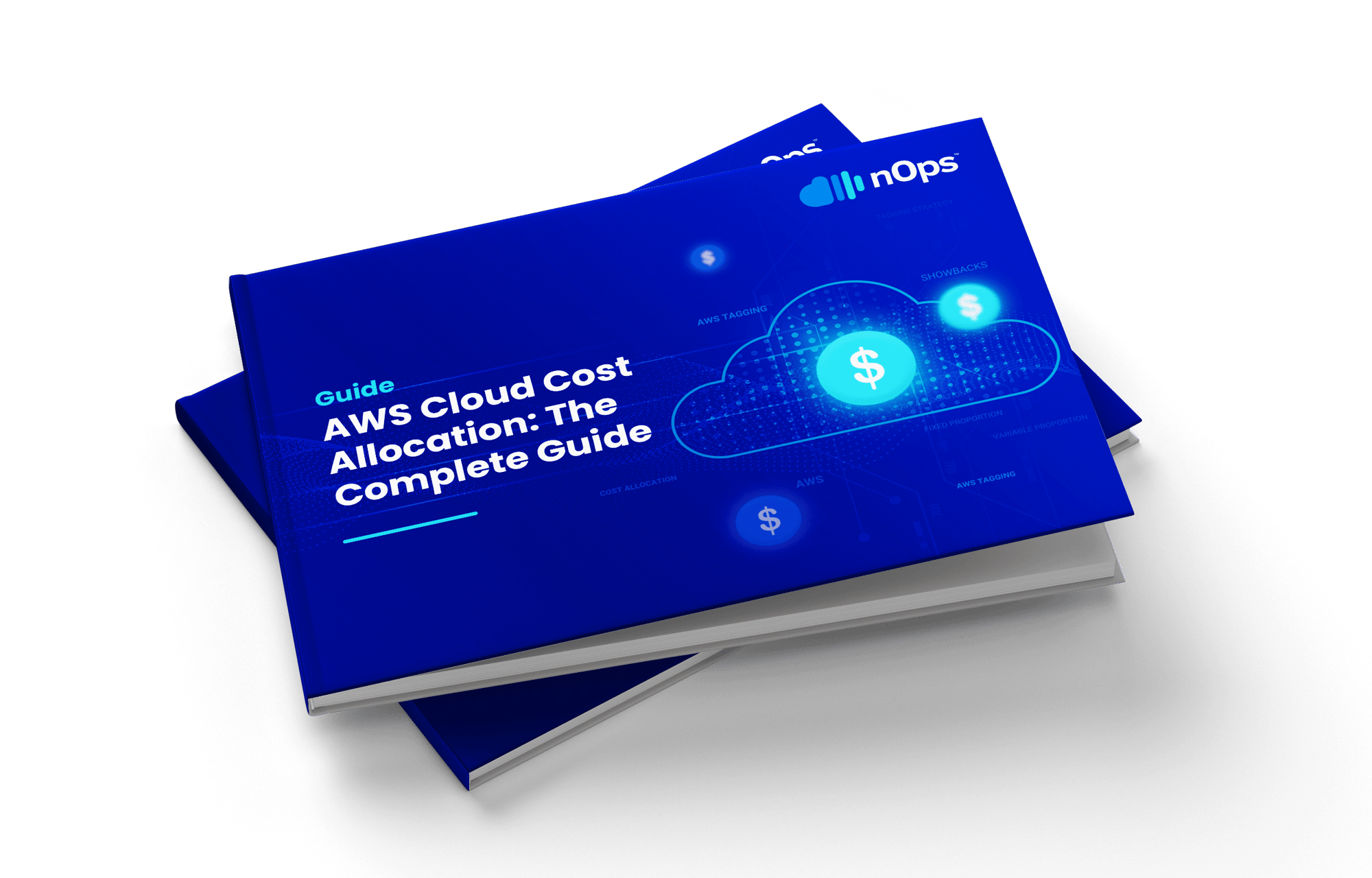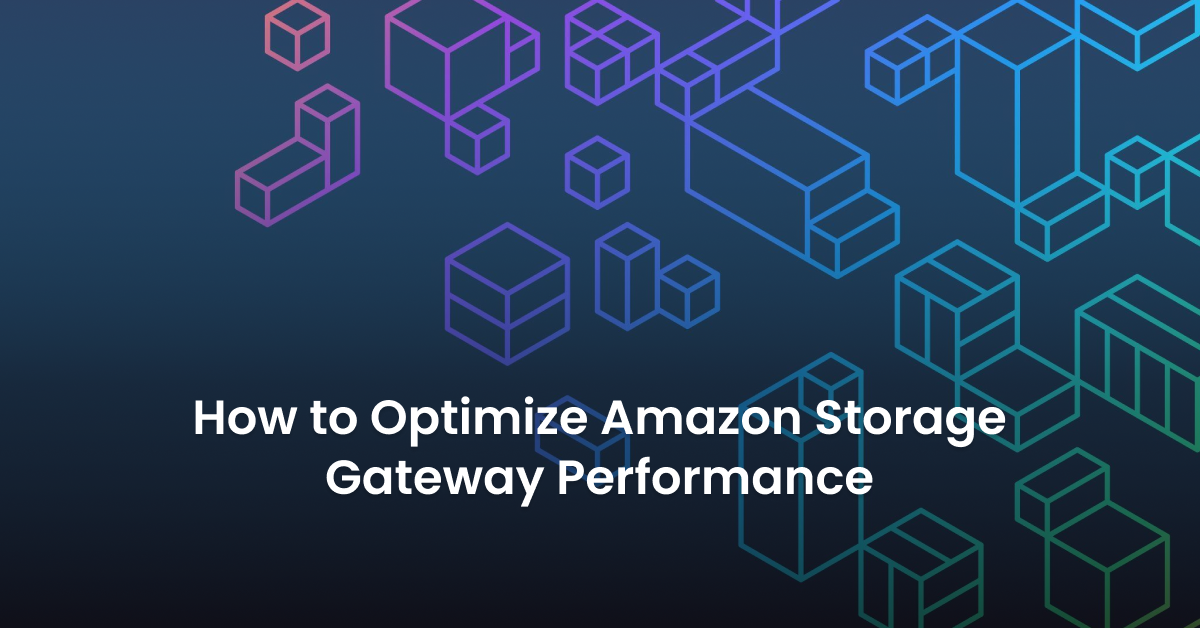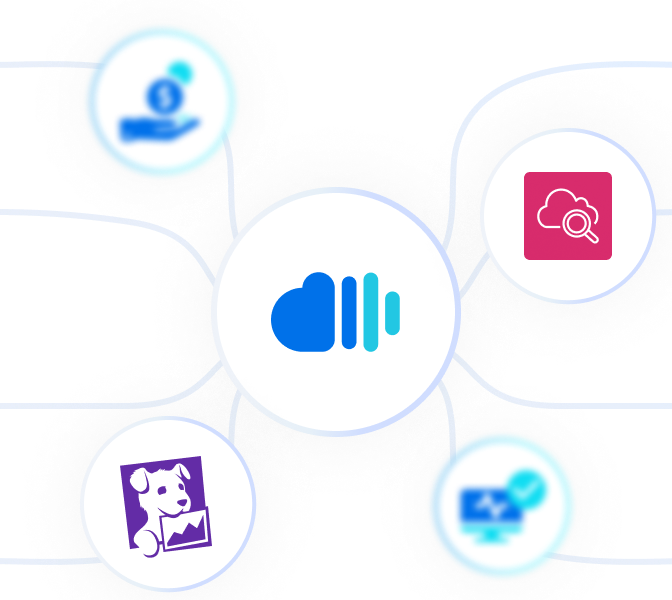The Amazon Storage Gateway helps you create a hybrid environment when migrating from on-premise to the cloud and also allows you to check for compatibility issues. In a hybrid environment, AWS (Amazon Web Services) can access on-premise resources and vice-versa. Gateways are an essential cloud migration tool, which helps users limit disruptions.
How Does Amazon Storage Gateway Work?
The gateway is like a virtual machine between an on-premise network and the cloud. To access on-premise networks, Amazon deploys machine-learning technology to help in logging events. The gateway uses various technology like NFS (Network File System) to help the on-premise user access the cloud. The gateway also uses a local cache to create a low latency environment.
Types of AWS Storage Gateways
| Gateway | Use-Case |
| File Gateway | It’s a hybrid environment between an on-premise network and Amazon S3 (Simple Storage Service) storage. Use this to store objects and backup apps in the cloud. |
| Tape Gateway | This gateway deploys virtual machines to your on-premise environment. Use this option to archive your data. |
| Volume Gateway | You can get cloud storage volumes through the volume gateway. While cached volumes are for frequently accessed applications, storage volumes are for an entire set of data. |
Optimizing Your Amazon Storage Gateway Performance
Note that performance also depends on whether you’ll be using Linux or Windows servers. You can use these techniques to optimize your AWS gateway performance.
- Use Higher-Performance Disks
Solid State Disks (SSD) have a non-volatile element, making them perform faster than Hard Disk Drives. If you choose SSD storage disks, chances are you’ll migrate large volumes of data in a shorter time. In addition, avoid using intermediaries when you can connect directly. Each utility tool may increase lag on your operations. For instance, you can attach virtual disks to your virtual machines using a Storage Area Network.
It’s equally important to measure your metrics and optimize performance during the whole process. Amazon CloudWatch lets you know these metrics. When you are dealing with metrics, you want the lowest Input Output per Second IOPS (Input-output Operations Per Second).
AWS Cloud Cost Allocation: The Complete Guide
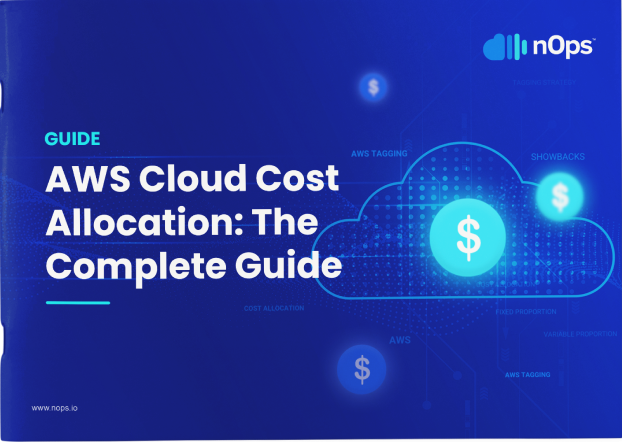
- Add CPU Resources To Your Gateway Host:
Your gateway performance largely depends on your allocated resources, because more CPU (Central Processing Unit) resources yield optimal performance. At a minimum, you’ll need four processors, and each processor should have a virtual backup core. However, in your on-premise environment, you don’t have to allocate more CPUs than you need. The added CPU resources should be on the on-premise host server. In addition, more processing power ensures that your computer doesn’t crash in the middle of an operation.
AWS gateway allows you to use up to 24 central processors. It’s equally important to match your configurations with that of AWS. For example, reserve enough RAM (Random Access Memory) and configure your network adapters.
- Back Gateway Virtual Disks With Separate Physical Disks:
As a rule of thumb, you have to back up your gateway disk on physical disks. However, use a separate external physical disk, or at least a partitioned disk, because multiple migrations require separate physical disks.
- Change The Volumes Configuration:
Try to create a test environment where you monitor performance based on configurations. For example, you may notice that configuring a network adapter to a virtual machine increases performance. If that’s the case, configure each network adapter to a separate virtual machine. High throughput applications require multiple gateways. Continuously monitor your ReadBytes and WriteBytes metrics, then optimize accordingly.
The Bottom Line
AWS charges for its storage gateway. Without an optimized performance, you may incur high migration costs. That’s why nOps uses various high-end tech-like machine learning to give you deep visibility on cost centers. In addition, nOps has an easy-to-understand dashboard where you can monitor your gateway performance metrics and optimize in real-time without disruptions.
Start your nOps free trial today, or schedule a demo to get started!