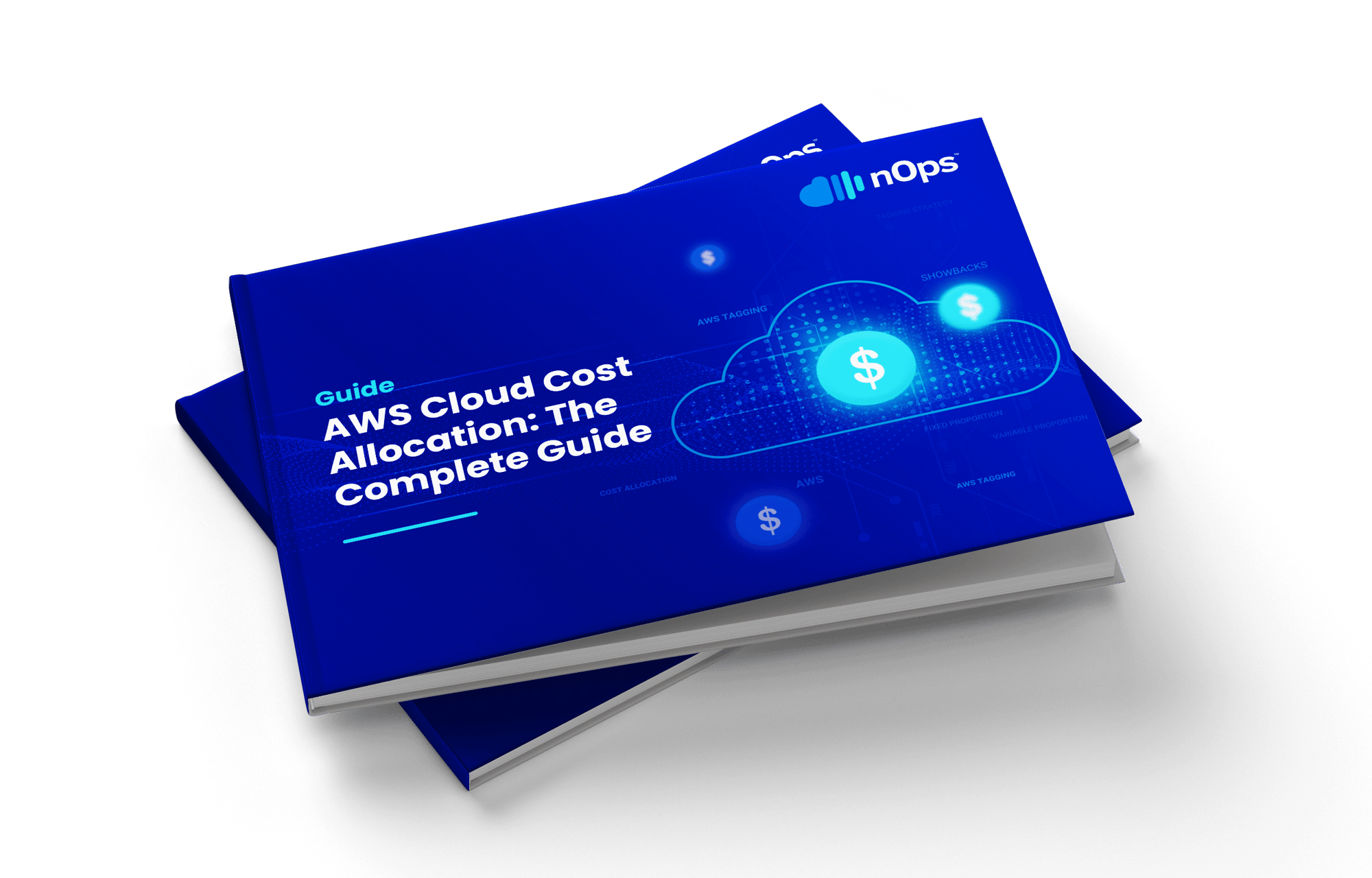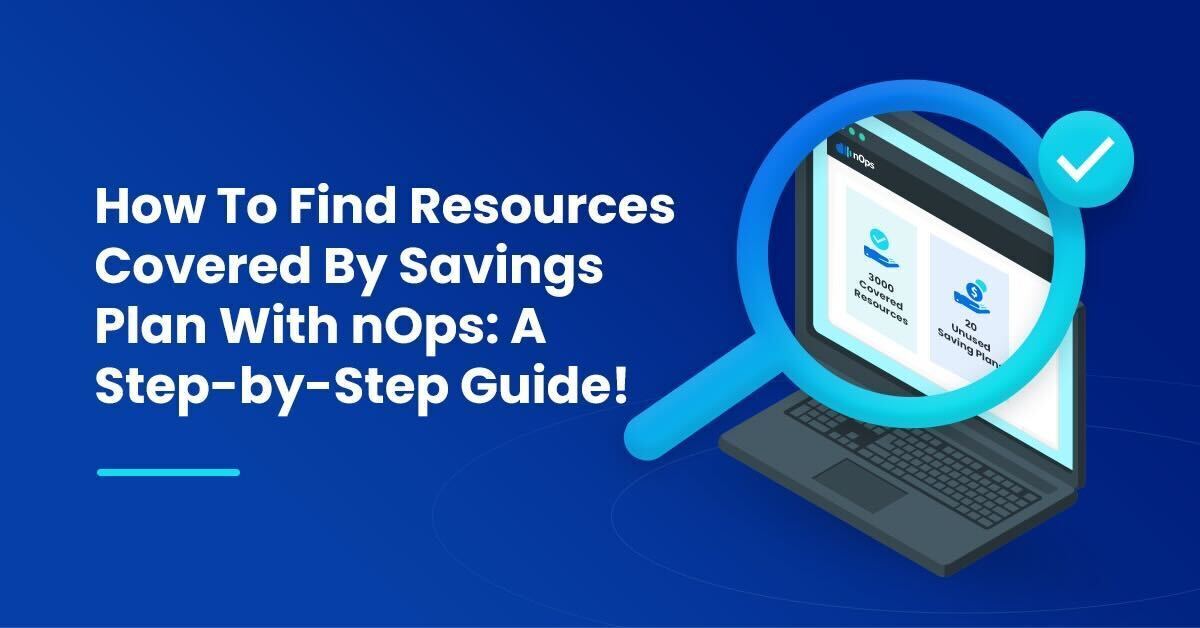At nOps, we process over a billion dollars of AWS spend, and one of the most common questions we get from customers during onboarding is, “What resources are covered by my current Saving plans?” However, finding all the resources covered by Savings Plans can feel like searching for a needle in a haystack. With RIs and Savings Plans, discounts are applied in a specific order, and Savings Compute Plans cover AWS Fargate and AWS Lambda usage. This means that identifying the exact resources covered by your Savings Plans in your CUR file is far from simple.
In this blog post, we’ll show you how nOps can help you quickly find all of the resources and different compute types covered by your Savings Plans. We’ll also walk you through the different columns in the CUR file that are useful when you are looking for resources that are part of the Savings Plans.
To get started, simply navigate to Cost analysis under Business Contexts in nOps. From there, click on Item type, search for “sav”, and hit apply. In the CUR file, LineItemType helps you find resources with Savings Plans and RI discounts. At the bottom of this blog post, we’ve also included a description of each field to help you better understand how to navigate and use nOps to your advantage.
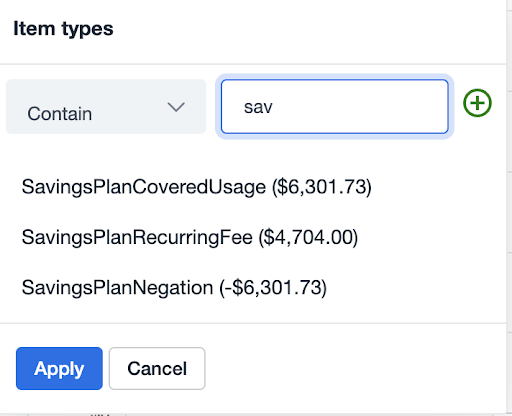
In the filter above, nOps automatically aggregates the line item types that match saving plans.
Looking At Amortized Costs
Under “filters,” select cost type to “Amortized.” This will eliminate saving negation and show you the true cost after the discount.
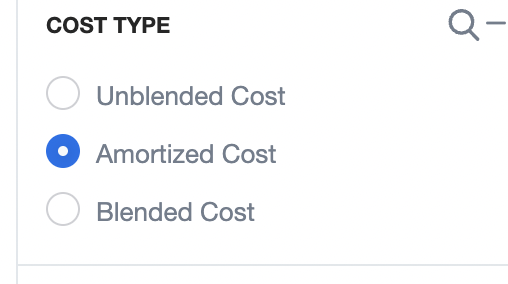
Resources Covered By The Savings Plans!
Now, If you go to the “Resources” page, you can quickly see all of the resources covered by the Savings Plans.
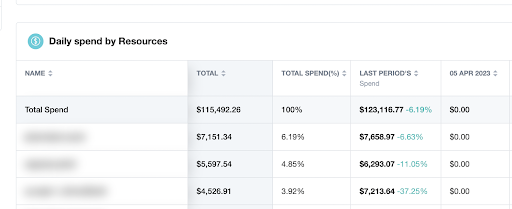
If you go to the “Usage” type with selected filters, you can see an aggregated view of all the different instances and compute types covered by the Savings Plans.
Unused Savings Plans
When you are in amortized view, if you see any Cost under SavingPlanRecurringFee, that’s your unused Savings Plans’ capacity.
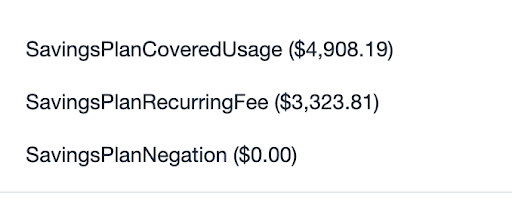
So, with nOps, it is easy to find resources that are covered by Savings Plans and find if you have unused Savings Plans capacity. Now let’s quickly go over the different columns in the CUR file that are important for understanding Savings Plans.
The Ultimate Guide to AWS Commitments
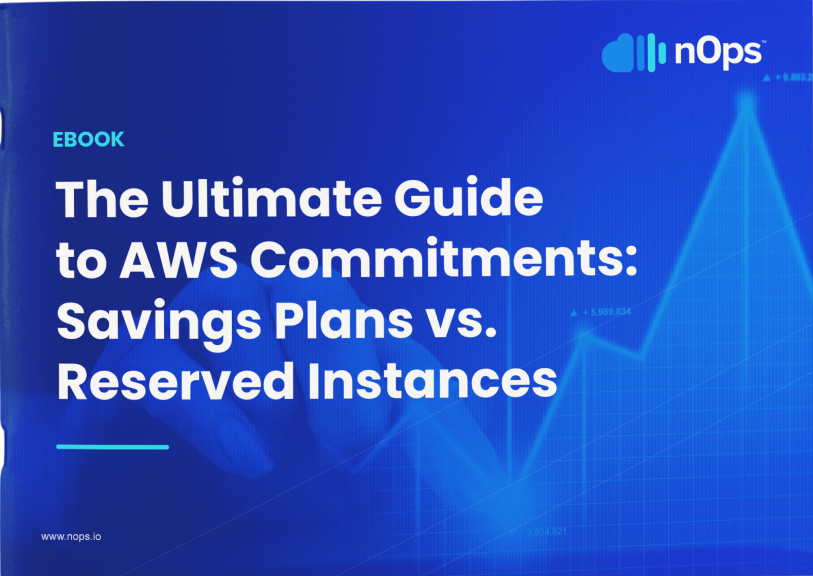
Understating The Different Columns Related To Savings Plans!
One row in the AWS Bill looks like this: (for purposes of demonstration, we selected only 3 columns out of 200+ columns and transposed/inverted the row into a table below)
| line_item_line_item_type | Type of operation (Usage, Usage of RIs, Usage of SPs, Tax, etc. ) |
| line_item_resource_id | Id of the instance that received billing |
| line_unblended_cost | Unblended cost for the service |
The line_item_line_item_type helps us distinguish between different types of AWS service usage so that we know exactly what we’re paying for. Below, we break down four line_item_types that can be used to calculate everything you need about your Savings Plans, such as how many Savings Plans you’ve purchased and how many are unused.
SavingsPlanCoveredUsage
Official definition: The SavingsPlanCoveredUsage line item describes the instance usage that received Savings Plans benefits. A SavingsPlanCoveredUsage line item shows an unblended cost of what the On-Demand charge would have been without the Savings Plan benefit. This unblended cost is offset by the corresponding SavingsPlanNegation line item.
In nOps, by filtering line_item_line_item_type = “SavingsPlanCoveredUsage” we can find every line_item_resource_id that received benefits of SPs.
SavingsPlanNegation
Official definition: You’ll see a corresponding SavingsPlanNegation for each SavingsPlanCoveredUsage line item. SavingsPlanNegation line items offset the unblended cost of SavingsPlanCoveredUsage, and are grouped at the hourly level by SavingsPlanARN, Operation, Usage Type, and Availability Zone. Therefore, one SavingsPlanNegation line item might correspond to multiple SavingsPlanCoveredUsage line items.
For each SavingsPlanCoveredUsage row, we will have a corresponding SavingsPlanNegation row.
The simplest example: (in case we had only one entry of SavingsPlanCoveredUsage for this hour)
| line_item_line_item_type | SavingsPlanCoveredUsage |
| identity_time_interval | 2023-02-02T13:00:00Z/2023-02-02T14:00:00Z |
| line_item_resource_id | i-h57jd99s8j384jas |
| line_unblended_cost | 0.8 |
Then we will find the next row in AWS Bill:
| line_item_line_item_type | SavingsPlanNegation |
| identity_time_interval | 2023-02-02T13:00:00Z/2023-02-02T14:00:00Z |
| line_item_resource_id | i-h57jd99s8j384jas |
| line_unblended_cost | -0.8 |
SavingsPlanRecurringFee
Official definition: The SavingsPlanRecurringFee line item describes the recurring hourly charges that correspond to No Upfront or Partial Upfront Savings Plans. Initially, the SavingsPlanRecurringFee is added to your bill on the day of purchase and on the first day of each billing period thereafter.
In an amortized view in nOps, this value should be 0. Any number greater than 0 indicates that there are unused Savings Plans.
SavingsPlanUpfrontFee
Official definition: Any one-time upfront fee from your purchase of an All Upfront or Partial Upfront Savings Plans.
How Can nOps Help You With AWS Savings Plan Management?
We hope this blog post has provided you with a better understanding of how nOps can help you manage your commitments without financial risk. It is essential that you carefully consider your commitment before making one, as any consumption above the commitment will be charged at standard On-Demand rates. Otherwise, you risk committing to using more than you need. By over-provisioning or under-utilizing the cases, you run the risk of swiftly losing any potential savings.
With nOps, you can easily identify all of your resources and compute types covered by your Savings Plans. Additionally, identifying and analyzing unused Savings plans is made easier and more effective to help you start saving money right away.
Sign up today and experience the benefits of nOps firsthand.