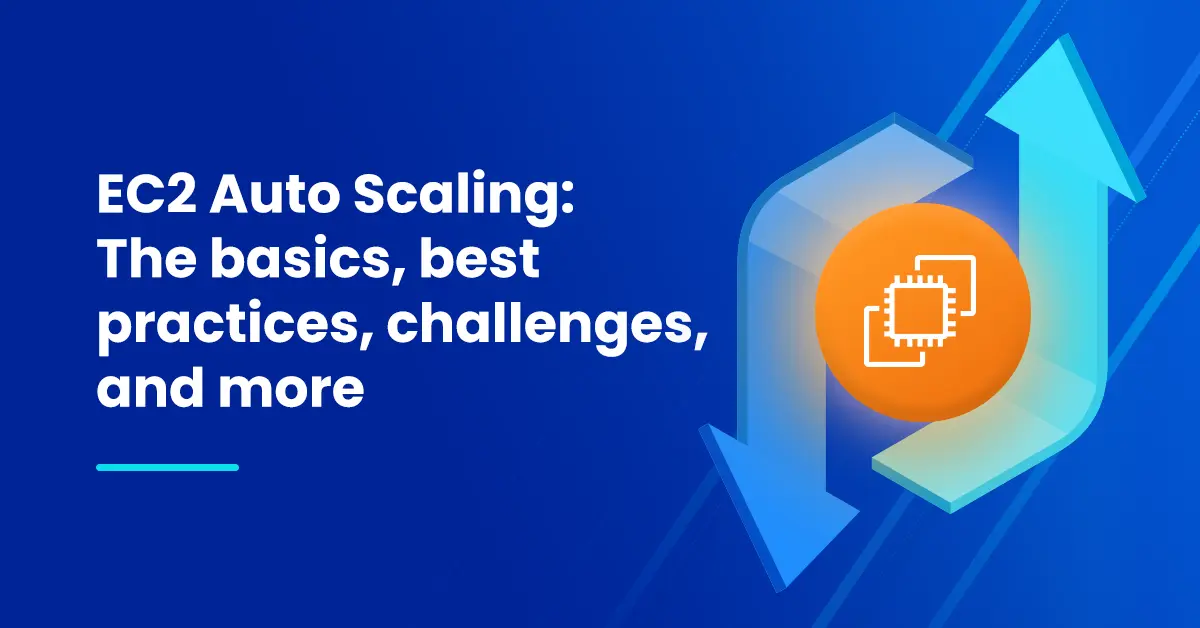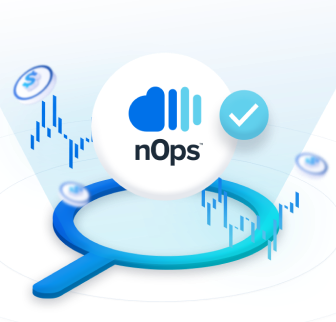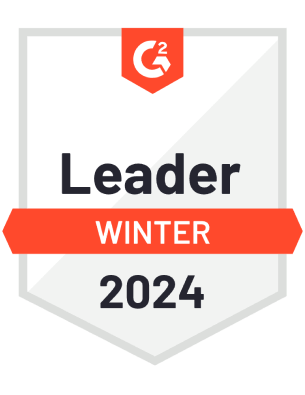Amazon EC2 Auto Scaling is a process that ensures the right number of EC2 instances are available for an application’s load. It helps businesses handle changing demand for compute and dynamic user traffic — adjusting capacity and maintaining application availability by automatically adding or removing EC2 instances as needed.
The goal of EC2 Auto Scaling is to (1) maintain performance and ensure sufficient resources, while (2) reducing cost by provisioning only the resources that are actually needed.
This article will discuss what Auto Scaling is, how to do it, an analysis of common approaches, the advantages and disadvantages of Auto Scaling, and best practices for maximizing your cloud cost savings.
What is EC2 Auto Scaling?
Amazon’s Elastic Compute Cloud (EC2) service provides virtual servers or instances that you can use to host your applications. EC2 Auto Scaling lets you automatically add or remove EC2 instances using scaling policies that you define.
Dynamic or predictive scaling policies let you add or remove EC2 instance capacity to service established or real-time demand patterns.
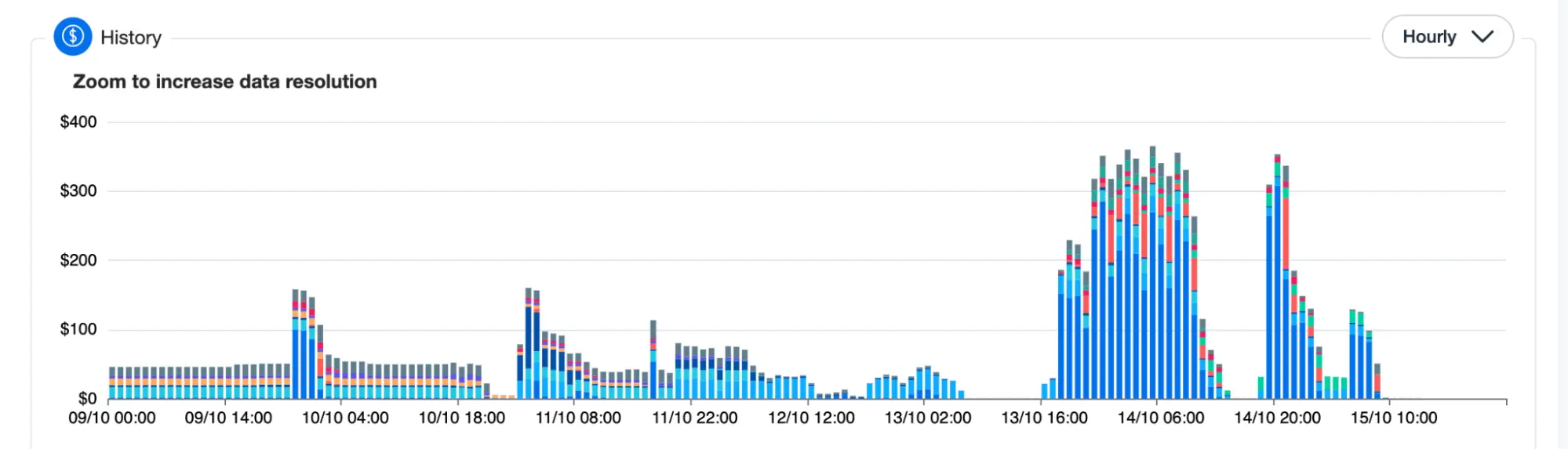 Application with an inconsistent usage pattern over the course of a week
Application with an inconsistent usage pattern over the course of a week
Dynamic auto scaling policies can be triggered by performance-based metrics, CloudWatch alarms, events from Amazon services such as SQS or S3, or a predefined schedule.
In accordance with these scaling policies, AWS will scale your EC2 instances by launching new ones and terminating old unhealthy ones as needed.
How does EC2 Auto Scaling work?
When configuring EC2 Auto Scaling, you’ll need to follow these basic steps in the AWS console.
Step #1: Draft a Launch Template
Launch Templates in Amazon EC2 define the settings for launching instances. It contains the ID of the Amazon Machine Image (AMI), the instance type, a key pair, security groups, and other parameters used to launch EC2 instances.
This replaces the legacy Launch Configuration option, while adding additional features.
Step #2: Set up Auto Scaling Groups:
Auto Scaling Groups are logical collections of EC2 instances, used to manage how instances are scaled out or in using Launch Templates / Launch Configurations. Once the Launch Template defines what to scale, the ASG determines where to launch the EC2 instances.
You can specify the initial, minimum, maximum, and preferred number of instances.
Step #3: Implement Elastic Load Balancer
ELBs help evenly distribute incoming traffic among Amazon EC2 instances within your Auto Scaling groups as they scale up and down. And when an EC2 instance fails, the load balancer can reroute traffic to the next available healthy EC2 instance.
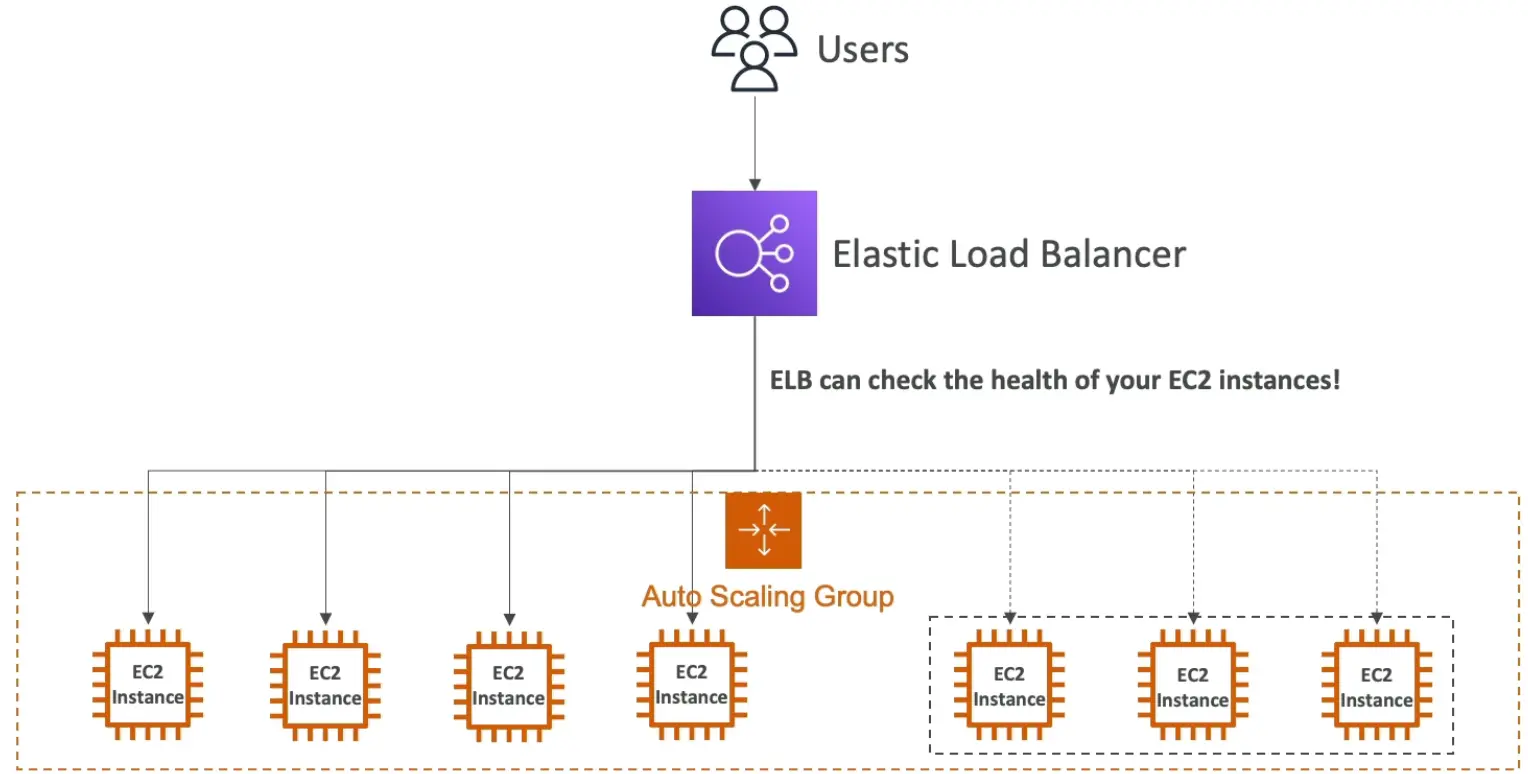
Step #4: Set Auto Scaling Policies
Scaling policies dictate how and when the ASG should scale up or down. For example, a policy might be to scale out (add instances) when CPU utilization exceeds 80% for a period and to scale in (remove instances) when it drops below 30%.
An advanced scaling configuration might consist of scaling policies tracking multiple targets and/or step scaling policies for coverage of various scenarios.
12 Best practices for Amazon EC2 Auto Scaling groups:
Follow these best practices for more reliable and cost-effective EC2 scaling.
- Choose the appropriate instance families and sizing based on the workload in that ASG
There is a large selection of EC2 instance types available by family and size. Picking the wrong instance type can lead to inefficient use of the EC2 instance. For example, if the EC2 instance selected is compute optimized, but the underlying application running on it can comfortably operate in a general purpose or burstable general purpose instance type, this leads to highly inefficient usage of the EC2 instance and unnecessary costs.
- Consider placement groups in ASG
Placement groups are a good option when you need more advanced control on how your EC2 instances should be placed inside your ASG. They influence the arrangement of interdependent instances to meet the needs of your workload, based on specific requirements like network performance, high-throughput, low-latency, or high availability.
- Use Launch Templates:
Create and use launch templates to define the instance type, Amazon Machine Image (AMI), security groups, and other launch parameters. Launch templates are recommended over launch configurations because they provide more flexibility and are easier to manage and launch configuration will be deprecated.
- Group instances by purpose:
Organize your groups based on the purpose of the instances. This makes it easier to manage and scale specific application components independently.
- Set up health checks
Configure health checks to ensure that instances are terminated and replaced when they become unhealthy. Use the “ELB” (Elastic Load Balancer) or “EC2” health check options based on your specific needs.
- Utilize target tracking scaling policies
Use target tracking scaling policies wherever your application load permits to automatically adjust the group size based on a specific metric, such as CPUUtilization or RequestCountPerTarget, to help maintain performance and cost-efficiency.
- Implement cooldown periods
Set up scale-in and scale-out policies with cooldown periods to help stabilize the group’s size and prevent rapid, unnecessary scaling (“thrashing”).
- Configure notifications:
Set up Amazon Simple Notification Service (SNS) notifications to receive alerts when scaling events occur or when instances fail health checks.
- Implement proper security:
Ensure that your security groups and Network Access Control Lists (NACLs) are appropriately configured to secure your instances. Apply the principle of least privilege.
- Implement instance termination policies:
Define instance termination policies to control which instances are terminated during scale-in events. For example, you might choose to terminate the oldest instances first.
- Distribute instances across Availability Zones:
Deploy instances in multiple availability zones to enhance fault tolerance and high availability. Auto Scaling Groups can distribute instances across zones for you.
- Use Auto Scaling lifecycle hooks:
If your applications require custom actions before instances launch or terminate, utilize Auto Scaling lifecycle hooks to implement these actions.
Challenges of using EC2 Auto Scaling
EC2 Auto Scaling can help improve fault tolerance, availability and cost management. However, there are also challenges associated with Auto Scaling.
Running Spot instances in ASG with Mixed Instance Families:
Spot can sometimes be cheaper. However, the unpredictable nature of Spot Instance terminations and 2-minute warning provided by AWS means that it can be complex, time-consuming, and even risky to run Spot. A combination of architectural, operational, and monitoring strategies are needed to ensure that Spot terminations don’t disrupt critical workloads.
Choosing the right combination of Spot instances
Spot instances vary in type, price and availability zone, and the market constantly fluctuates in terms of (1) what is available and (2) how much it costs. Spot instances have the potential to significantly reduce costs, but effective management and constant reevaluation is crucial to actually saving. Manually managing Spot placement and costs as your dynamic usage, commitments, and the market continually change can be time-consuming and tedious, taking away from engineers’ time to build and innovate.
The Ultimate Guide to AWS Commitments
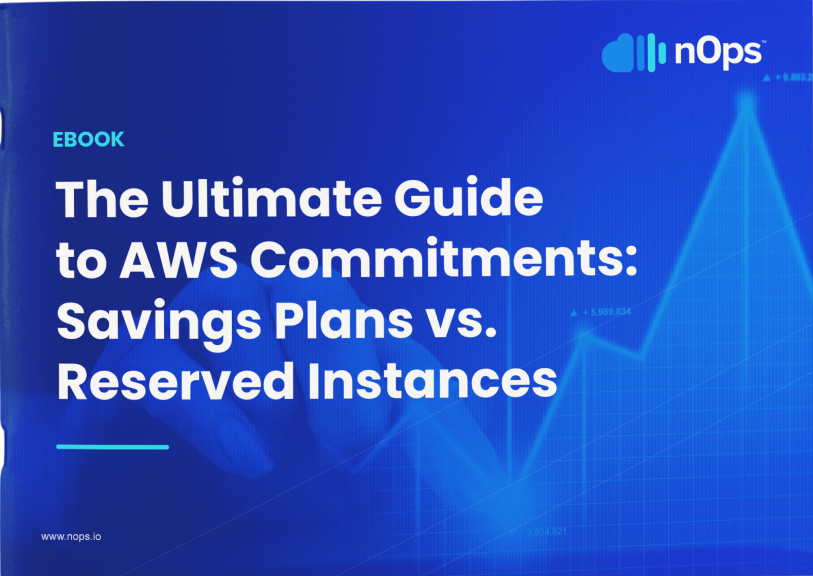
Compatibility of instance families with workloads
Selecting the right instance types for your Auto Scaling group depends on factors such as CPU, memory, network performance, and storage requirements. Optimizing costs for such architectures requires not only an understanding of these factors, but of the entire system. As many applications have complex architectures with multiple components, databases, caching layers, and more, finding the optimal balance between cost and performance for various workloads isn’t a simple task.
EC2 Auto Scaling with Compute Copilot
Compute Copilot for ASG provides AI-driven management of ASG instances for the best price in real time. It continually analyzes market pricing and your existing commitments to ensure you are always on an optimal blend of Spot, Reserved, and On-Demand. And with 1-hour advance ML prediction of Spot instance interruptions, you can run production and mission-critical workloads on Spot with complete confidence.
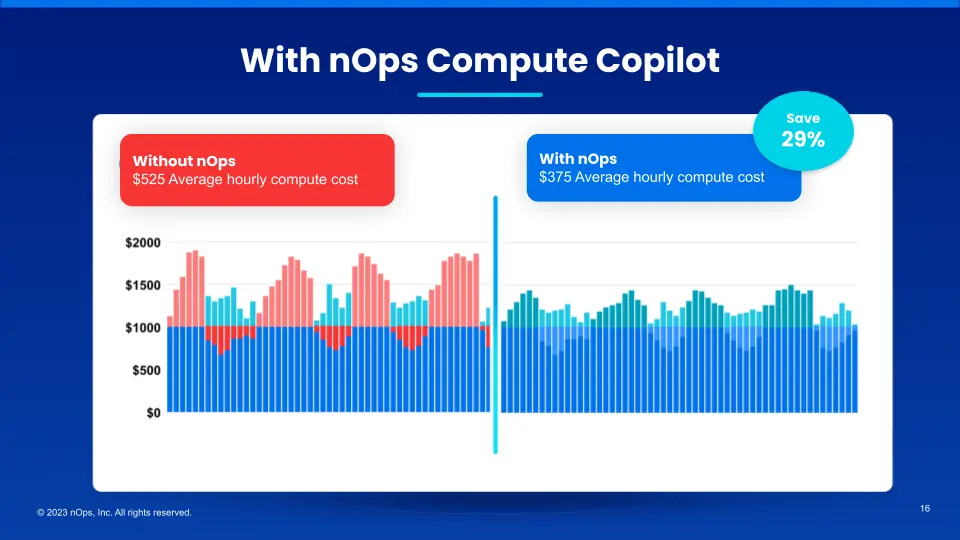
Here are the key benefits:
- Hands free. Copilot automatically selects the optimal instance types for your workloads, freeing up your time and attention for other purposes.
- Cost savings. Copilot ensures you are always on the most cost-effective and stable Spot options, whether you’re currently using Spot or On-Demand.
- Enterprise-grade SLAs for safety and performance. With ML algorithms, Copilot predicts Spot termination 60 minutes in advance. By selecting diverse Spot instances with negligible risk of near-term interruption, you enjoy the highest standards of reliability.
- No proprietary lock-in. Unlike other products, Copilot works directly with AWS ASG. It doesn’t alter your ASG settings or Templates, so you can effortlessly disable it any time.
- Effortless onboarding. It takes just five minutes to onboard, and requires deploying just one self-updating Lambda for ease and simplicity.
- No upfront cost. You pay only a percentage of your realized savings, making adoption risk-free.
With Compute Copilot, you benefit from Spot savings with the same reliability as on-demand.
nOps was recently ranked #1 in G2’s cloud cost management category. Join our customers using Compute Copilot to save hands-free by booking a demo today!
.png?width=1920&height=1080&name=Landscape%20(4).png)